Sometimes, you may wish to extract background music from a video or get dialogue from a movie. Luckily, this post offers you 6 free methods to extract audio from video.
Method 1. Extract Audio from Video with MiniTool MovieMaker
MiniTool MovieMaker is an excellent video editing software. It can extract audio track from any popular format like MP4, MKV, WMV, MOV, WEBM, AVI, MPEG, and lets you edit the audio track of a video by splitting and muting. Besides that, this video editor can make a video from photos and convert audio to video with images.
MiniTool MovieMaker is free to use and available for Windows.
Step 1. Download and install MiniTool MovieMaker.
Step 2. Run the program and shut down the popup window to access the main UI.
Step 3. Tap on Import Media Files to import the video you wish to extract audio from and then click the + to add the video to the timeline.
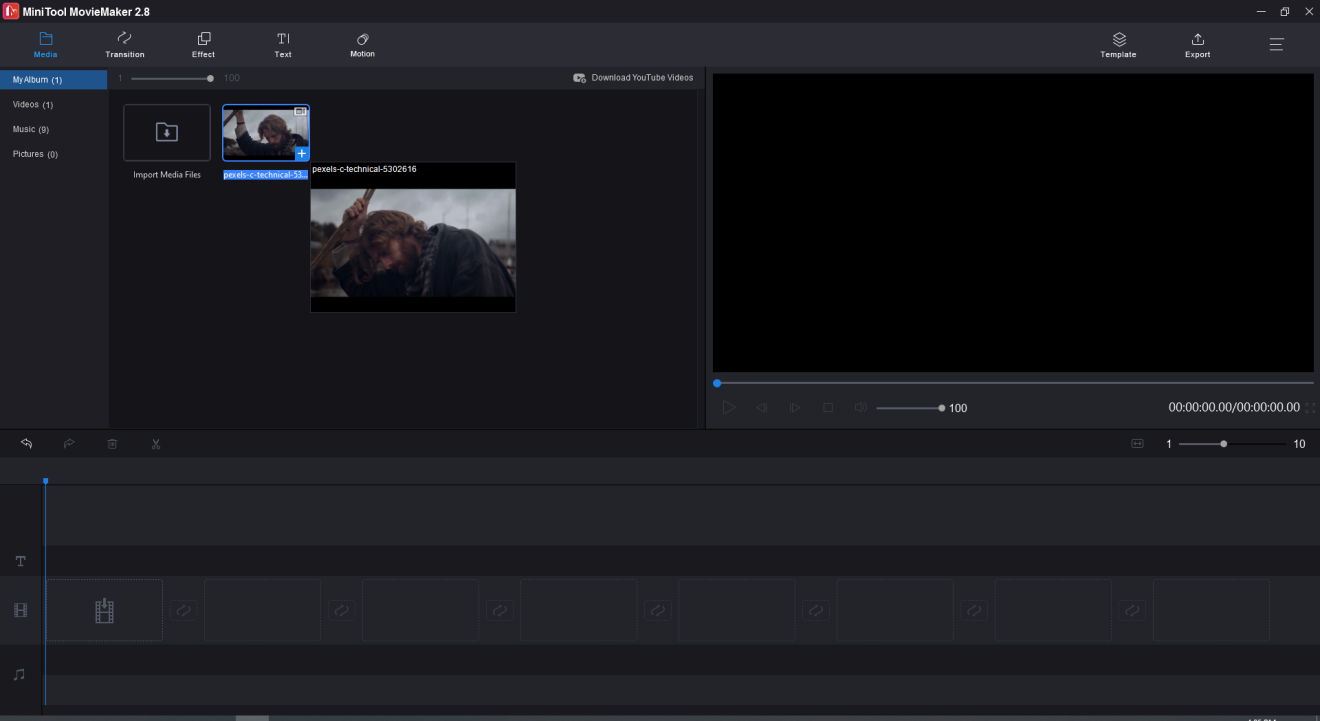
Step 4. If you want to mute a part of the video, you can move the playhead to the desired place and click the scissor icon on the playhead. Choose the clip you want to remove audio from and press the Delete key.
Step 5. Click on Export to change the export settings. Rename the video, choose MP3 as the output format, and change the save path. Once done, hit the Export button to extract an audio track from the video.
Method 2. Extract Audio from Video with Audacity
Audacity is a free and open-source audio editor. Apart from editing audio files, this software allows you to convert video to MP3, OGG, WAV, AIFF, AU, and more. Before extracting audio from video, you need to download and install the FFmpeg library on your PC. Audacity works on Windows, macOS, and Linux.
Step 1. Launch the Audacity app after installing it on your computer.
Step 2. Tap on File at the top-left corner and choose Open to import the target video file.
Step 3. Edit the audio track by trimming, cutting, reducing background noises, or…
Step 4. Click on File and go to Export > Export as MP3. On the Export Audio window, choose a folder to save the audio file and give it a name. Click Save.
Step 5. Then a popup window will appear asking you to edit the metadata tags. Click on OK to start exporting the audio file.
Method 3. Extract Audio from Video with VLC
VLC media player is a popular multimedia player. It’s also can be used to convert video to audio, stream, and save online videos. It supports importing video in any format and export it to MP3, FLAC, or OGG.
Step 1. Get VLC media player installed on your PC and open it.
Step 2. Tap on the Media button located in the upper-left corner and select Convert/Save…
Step 3. Click the Add… button to add the video you want to convert and click on Convert/Save.
Step 4. Choose an audio format from the Profile drop-down list and then click Browse to specify the save path.
Step 5. Finally, click the Start button to extract audio from the video.
Method 4. Extract Audio from Video with QuickTime Player
For Mac users, they can also use the built-in video player – QuickTime Player to extract audio from video. Moreover, this video player can be used as a screen recorder to capture streaming video with audio.
Step 1. Open QuickTime Player on your Mac computer.
Step 2. Click on File in the menu bar and select Open File… to load the wanted video.
Step 3. Click on File > Export As and select the Audio Only… option from the context menu. Name the audio file and choose a destination folder.
Step 4. Click the Done to export the video as audio.
Method 5. Extract Audio from Video with Video to MP3 Converter
Video to MP3 Converter is a powerful application for Android. It’s capable of converting video to audio and make ringtones from your favorite music. The input video format can be MP4, 3GP, FLV, AVI, etc.
Step 1. Download and install Video to MP3 Converter on your phone.
Step 2. Open this app, click on VIDEO TO AUDIO and import your video.
Step 3. Select MP3 or AAC as the output format and choose the wanted Bitrate option. Then edit the file as required.
Step 4. After that, click the CONVERT button to start extracting the audio file from the video.
Method 6. Extract Audio from Video Online
To extract audio from video online, you can use Audio Extractor. As its name suggests, it can extract an audio track from a video. The destination file can be saved in MP3, WAV, M4A, FLAC, OGG, AMR, MP2, or iPhone ringtone.
Step 1. Visit the Audio Extractor website: https://audio-extractor.net.
Step 2. Click Open video to upload the video you wish to extract audio from.
Step 3. Select an audio format you want to store the audio file in and press on Extract audio.
Step 4. After the process is complete, download the audio file to your device.
Conclusion
Now, you know 6 different methods to extract audio from video for free using video editing software. Choose an audio extractor you like and have a try!




